How to Delete Music from iPhone’s Hard Drive How to Delete the songs from Music App
Many people have asked to me how to delete music from iPhone? How do I delete music from iPhone? For this I am sitting this to write this article. So in this article I will teach you, How to remove certain music items like bands, albums and the tracks from iPhone.
Now let's we see how to delete music from iPhone easily. To delect perfectly, Please follow all the steps very carefully.
Step 1. Go to Head over to the Settings (It will be a grey coloured app with a gear icon. You will found this app on the Home Screen of your iPhone.)
Step 2. Click General (You will get option towards the bottom of the display.)
Step 3. Click Storage and iCloud Usage (You will find this to bottom of the screen)
Step 4. Beneath the Storage section, click Manage Storage (You will find this option at the top of the page.)
Step 5. Click Music (This is a white app with a multicolour musical note in the front.
Location of your app will vary as apps are being organised by the amount of space they take.)
Step 6. Make your mind about what you want to delete
Step 7. Click Edit (Within the Music section, you will see this in the top right corner of the screen.)
Step 8. Click the red circle (Ensure that you are performing it next to album, song or artist that you don’t want to see.)
Step 9. Click Delete (You will see this delete option on the right of the chosen option. It will right away remove song,
album and artist both from the Music app and from the phone.)
Step 10. Enter Done when you are done (You will find this option in the top right corner of the screen. The items you chose are now disappeared from iPhone.)
Step 1. Go to Music (It will option appear like a musical note on white background.)
Step 2. Click Library (You will get this option on the bottom left corner of the display.
You can skip this step if Music opens to Library page.)
Step 3. Enter Songs (You will find this in mid of display. You can’t delete albums or the artists, but you can always remove individual songs.)
Step 4. Click song (The song will start to play in a tab or at the bottom of the screen.
You need to scroll down for the song.)
Step 5. Click song’s tab (It will also be at screen bottom. You will see the song’s page.)
Step 6. Click those three horizontal dots (You may find this on the bottom right of the display.
Simply scroll down.)
Step 8. Enter Delete from Library (This will be at the top of the pop-up menu.)
Step 9. Click Delete Song (It will be at the bottom of the display. The song you have chosen will be removed from iPhone immediately.)
Hope you have learn from this tutorial step by step, How to Delete Music from iPhone’s Hard Drive and How to Delete the songs from Music App.
if you find this tutorial is helpful for you then please share on Facebook Twitter and Google Plus.and if you have any questions then ask me on www.answersmode.com
How to Delete Music from iPhone’s Hard Drive
Now let's we see how to delete music from iPhone easily. To delect perfectly, Please follow all the steps very carefully.
Step 1. Go to Head over to the Settings (It will be a grey coloured app with a gear icon. You will found this app on the Home Screen of your iPhone.)
Step 2. Click General (You will get option towards the bottom of the display.)
Step 3. Click Storage and iCloud Usage (You will find this to bottom of the screen)
Step 4. Beneath the Storage section, click Manage Storage (You will find this option at the top of the page.)
Step 5. Click Music (This is a white app with a multicolour musical note in the front.
Location of your app will vary as apps are being organised by the amount of space they take.)
Step 6. Make your mind about what you want to delete
- Maybe you want to remove each song on iPhone, or perhaps you want to delete an artist. You can also be a little more specific:
- Click on a particular artist’s name to view the page of their Album.
- You can also go and view the songs.
Step 7. Click Edit (Within the Music section, you will see this in the top right corner of the screen.)
Step 8. Click the red circle (Ensure that you are performing it next to album, song or artist that you don’t want to see.)
Step 9. Click Delete (You will see this delete option on the right of the chosen option. It will right away remove song,
album and artist both from the Music app and from the phone.)
Step 10. Enter Done when you are done (You will find this option in the top right corner of the screen. The items you chose are now disappeared from iPhone.)
How to Delete the songs from Music App
Now I show you how to delete music app from your iPhone.Step 1. Go to Music (It will option appear like a musical note on white background.)
Step 2. Click Library (You will get this option on the bottom left corner of the display.
You can skip this step if Music opens to Library page.)
Step 3. Enter Songs (You will find this in mid of display. You can’t delete albums or the artists, but you can always remove individual songs.)
Step 4. Click song (The song will start to play in a tab or at the bottom of the screen.
You need to scroll down for the song.)
Step 5. Click song’s tab (It will also be at screen bottom. You will see the song’s page.)
Step 6. Click those three horizontal dots (You may find this on the bottom right of the display.
Simply scroll down.)
Step 8. Enter Delete from Library (This will be at the top of the pop-up menu.)
Step 9. Click Delete Song (It will be at the bottom of the display. The song you have chosen will be removed from iPhone immediately.)
Hope you have learn from this tutorial step by step, How to Delete Music from iPhone’s Hard Drive and How to Delete the songs from Music App.
if you find this tutorial is helpful for you then please share on Facebook Twitter and Google Plus.and if you have any questions then ask me on www.answersmode.com
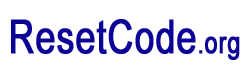





COMMENTS